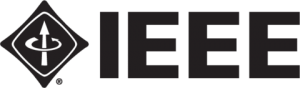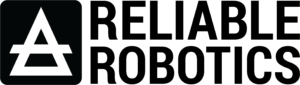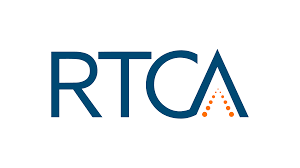We highly encourage you to include an audio/video presentation of your work both to allow you the opportunity to explain your work and get more exposure to the audience, as well as making the conference more informative, valuable, and engaging for the attendees.
There are several video conferencing tools available to easily record a presentation. In this method, you can show your face via webcam (if you would like) and display your slides as you talk. You can use any meeting software as long as you get a good quality recording and your final file is in the MP4 format. Here are some links to instructions on recording a meeting on common platforms:
- WebEx: Video Conferencing – Record a Cisco Webex Meeting
- Skype: Skype for Business: Recording a Meeting | Information Technology Services | Bemidji State University
- Google Meet: Record a video meeting – Meet Help
- Zoom: Local Recording – Zoom Help Center
- Gotomeeting: How to Record a GoToMeeting Session | Techwalla and How to Convert and Open the GoToMeeting Recordings
- Microsoft Teams: Record a meeting in Teams – Office Support
You can also use the two-step method covered below:
- Create Voice Over Powerpoint: https://support.office.com/en-us/article/record-a-slide-show-with-narration-and-slide-timings-0b9502c6-5f6c-40ae-b1e7-e47d8741161c and convert to MP4 https://nursing.vanderbilt.edu/knowledge-base/knowledgebase/how-to-save-voppt-to-mp4/
Tips for recording:
- Use as quiet an area as possible
- Avoid areas that have echo
- Strong Wi-Fi connection
- Good headset with a microphone close to mouth BUT away from a direct line of mouth to reduce “pops”. Avoid using the default built-in microphone on the computer.
- Do a test recording of a couple of minutes and review the sound and picture quality, MP4 format, and bitrate before recording the entire presentation. Make adjustments if needed.